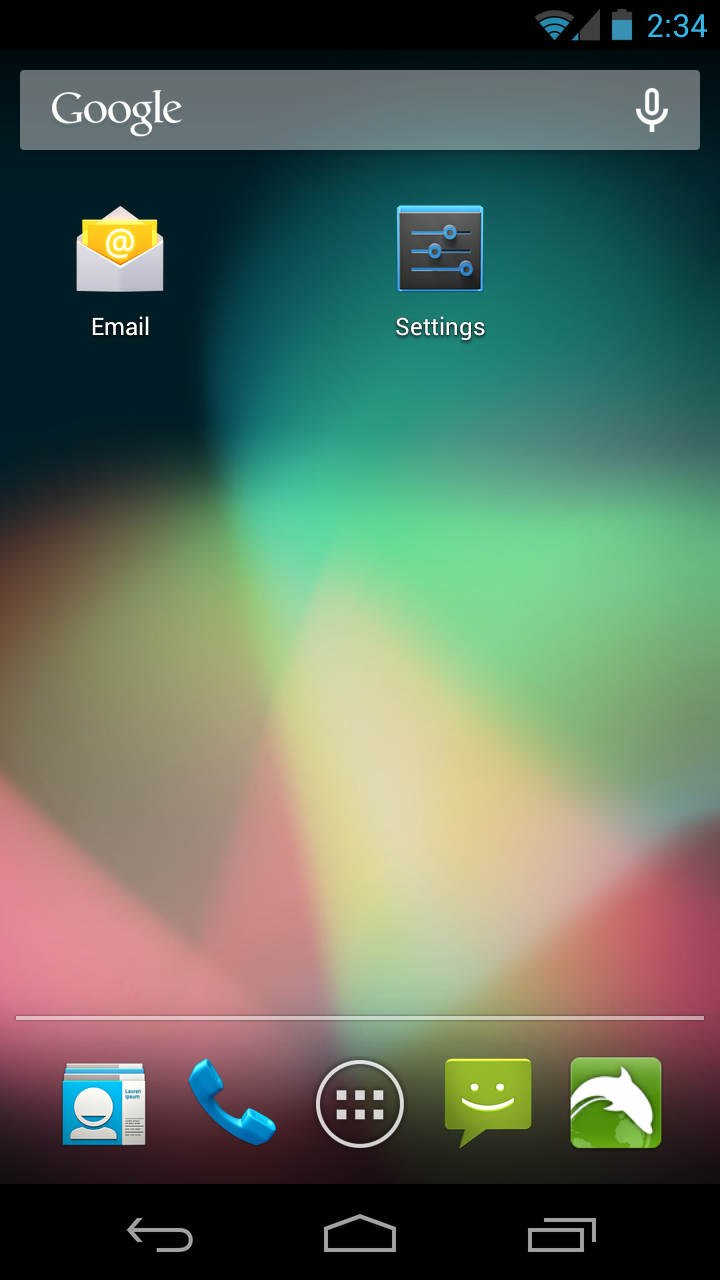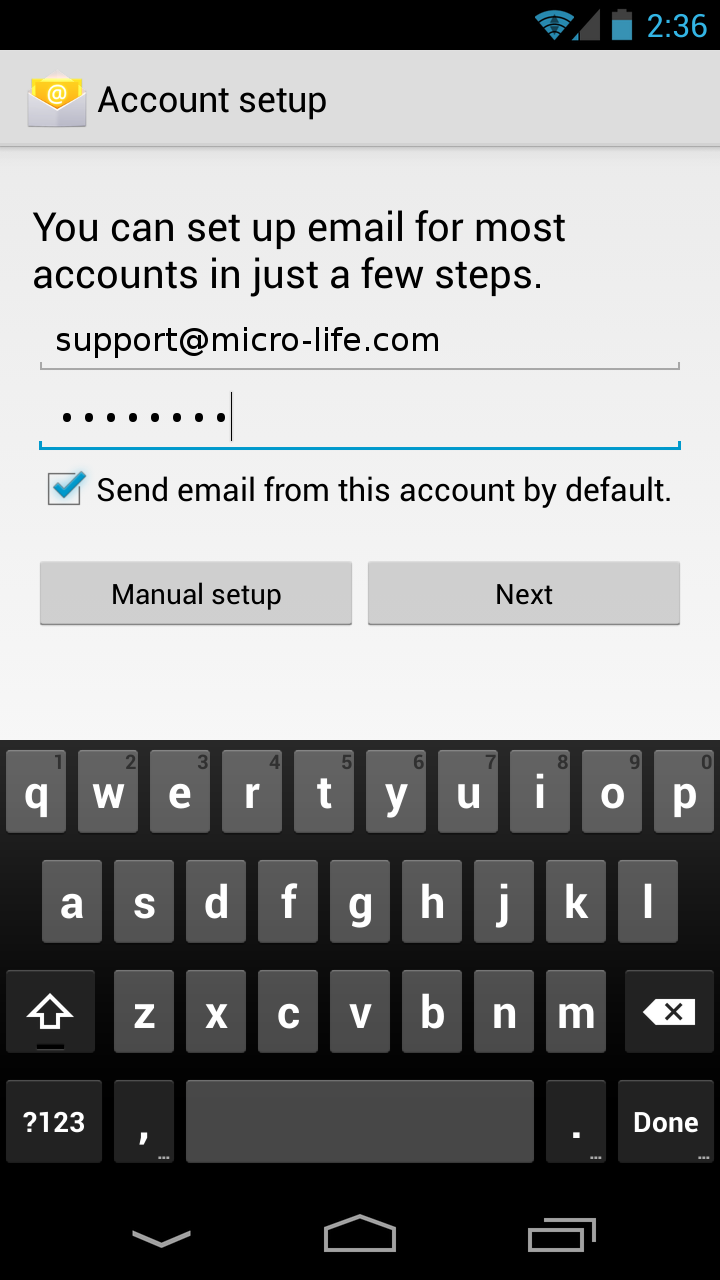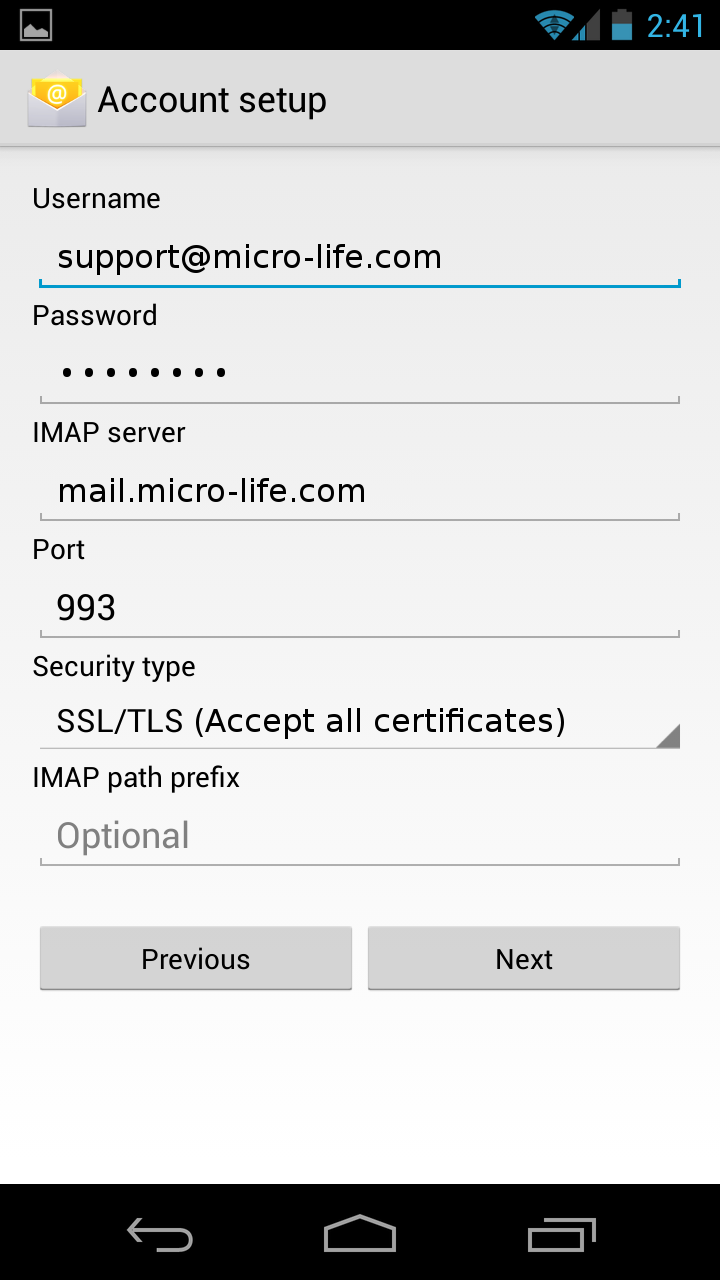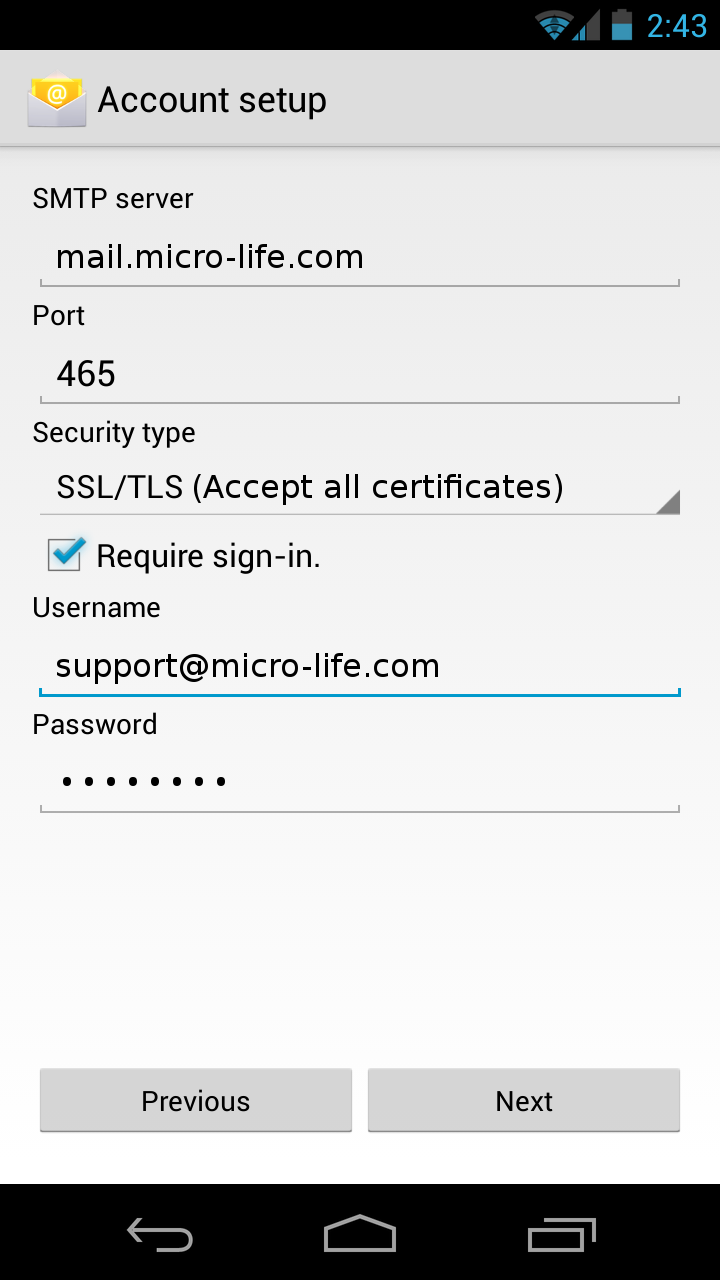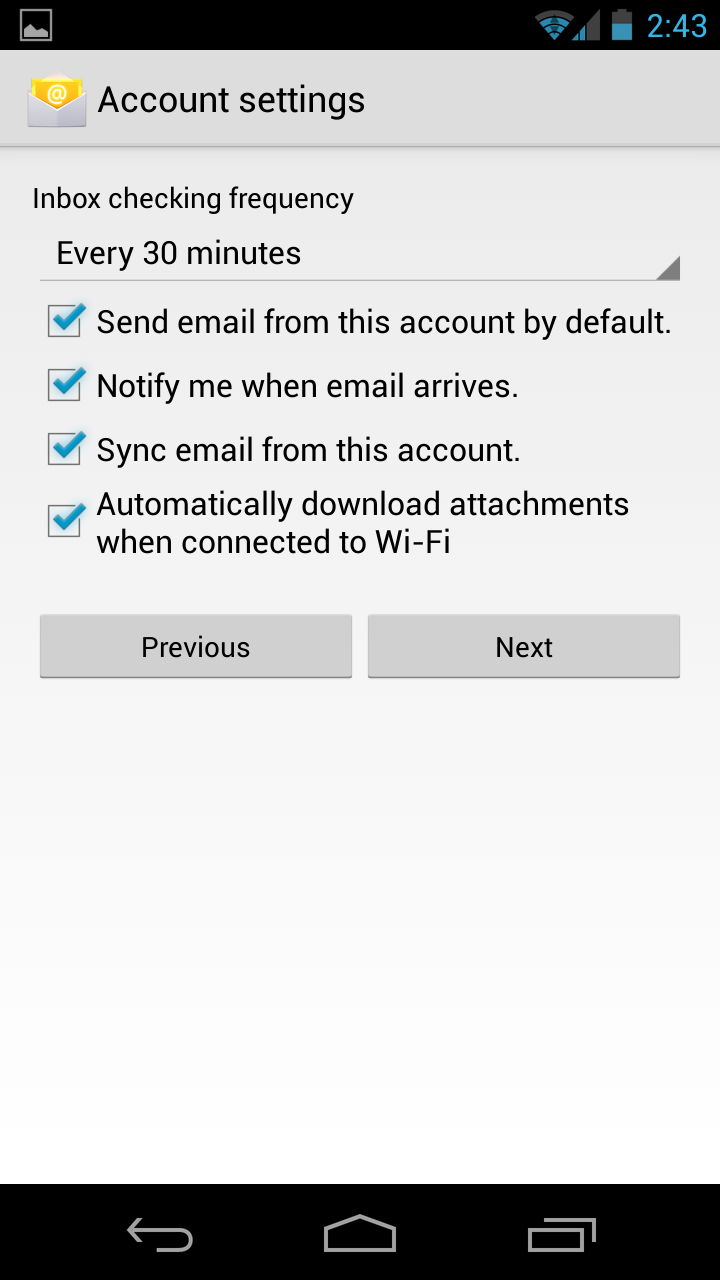1- Access email options.
- Select Email from the main Android window or Applications drawer.
2- Add your email account.
- Enter your full email address and password.
- Click Next to continue.
- Click IMAP account for type of account.
- Click Next.
3- Configure your incoming server settings.
- Username: Enter your full email address
- Password: Enter your email password.
- IMAP server: mail.micro-life.com with change micro-life.com to your domain
- Security Type: Select SSL (Accept all certificates) or SSL/TLS (Accept all certificates)
- Port: Verity the number changes to 993 after selecting Security Type above.
- Click Next.
4- Configure your outgoing server settings.
- SMTP server: mail.micro-life.com with change micro-life.com to your domain
- Security Type: Select SSL (Accept all certificates) or SSL/TLS (Accept all certificates)
- Port: Verity the number changes to 465 after selecting Security Type above.
- Check Require sign-in.
- Username: Enter your full email address
- Password: Enter your email password.
- Click Next.
5- Configure your account options.
- Email checking frequency: Every 30 minutes (recommended).
- Check Send email from this account by default and Notify me when email arrives.
- Click Next.