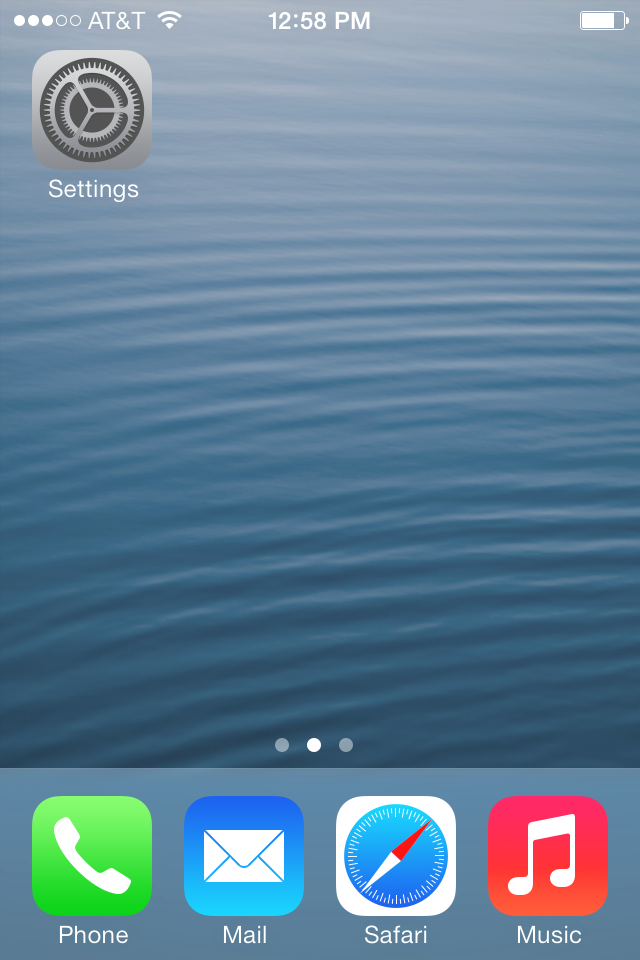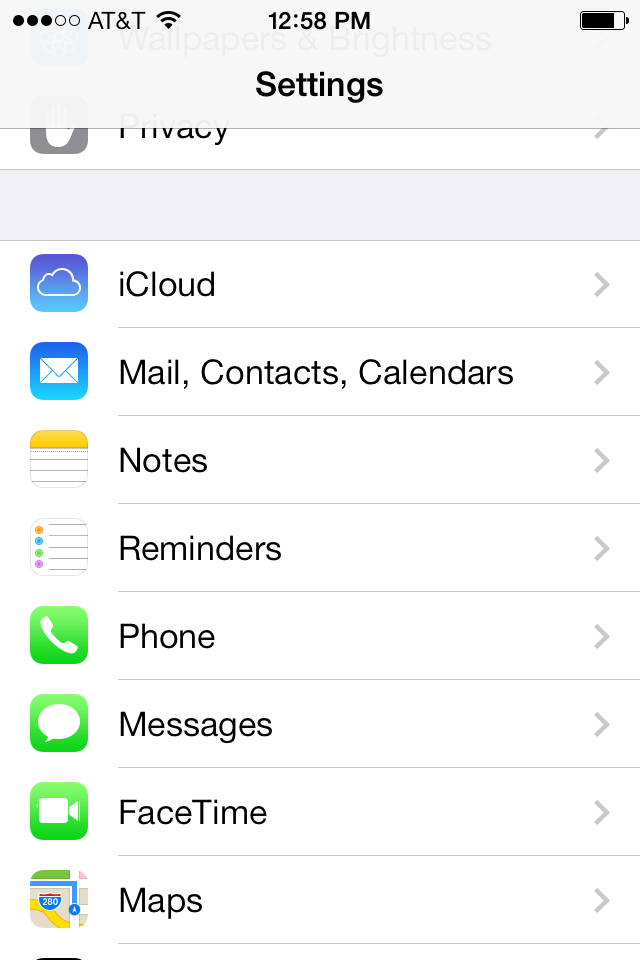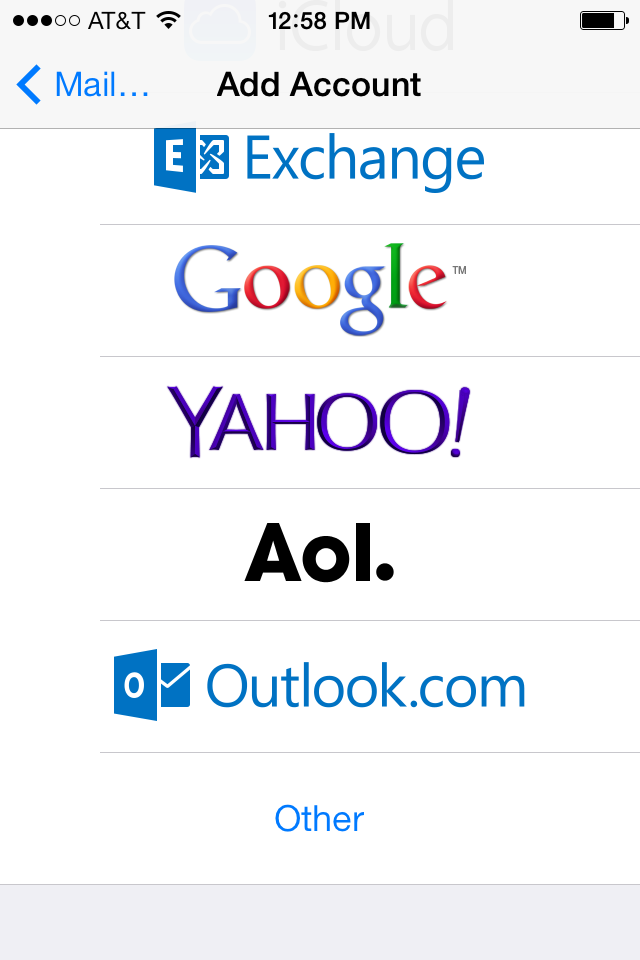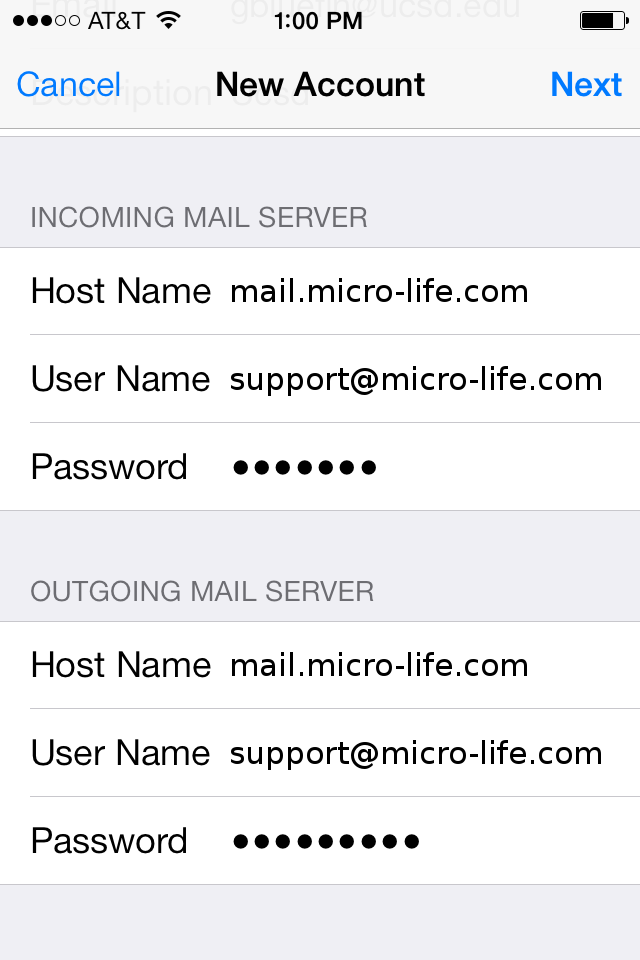1- Set up an email account.
- If you haven't set up a mail account on your iPhone/iPad, select Mail from the main window.
- If you're adding a Mail account to your iPhone/iPad, select Settings, then Mail, Contacts, Calendars, and finally Add Account.
2- Select the account type.
- Select Other to set up your IMAP account.
- Click Add Mail Account to set up the account.
3- Specify account information.
- Enter your Name, Address, password and Description (email address).
- Click Next.
- Verify IMAP is selected.
- Set the Incoming Mail Server Host Name to: mail.micro-life.com with change micro-life.com to your domain
- User Name: Enter your full email address
- Password: Enter your email password.
- Set the Outgoing Mail Server Host Name to: mail.micro-life.com with change micro-life.com to your domain
- User Name: Enter your full email address
- Password: Enter your email password.
- Click Next.
- Click Save to save your settings.
- Your mail will start to sync
Your mail will start to sync